Code Manager
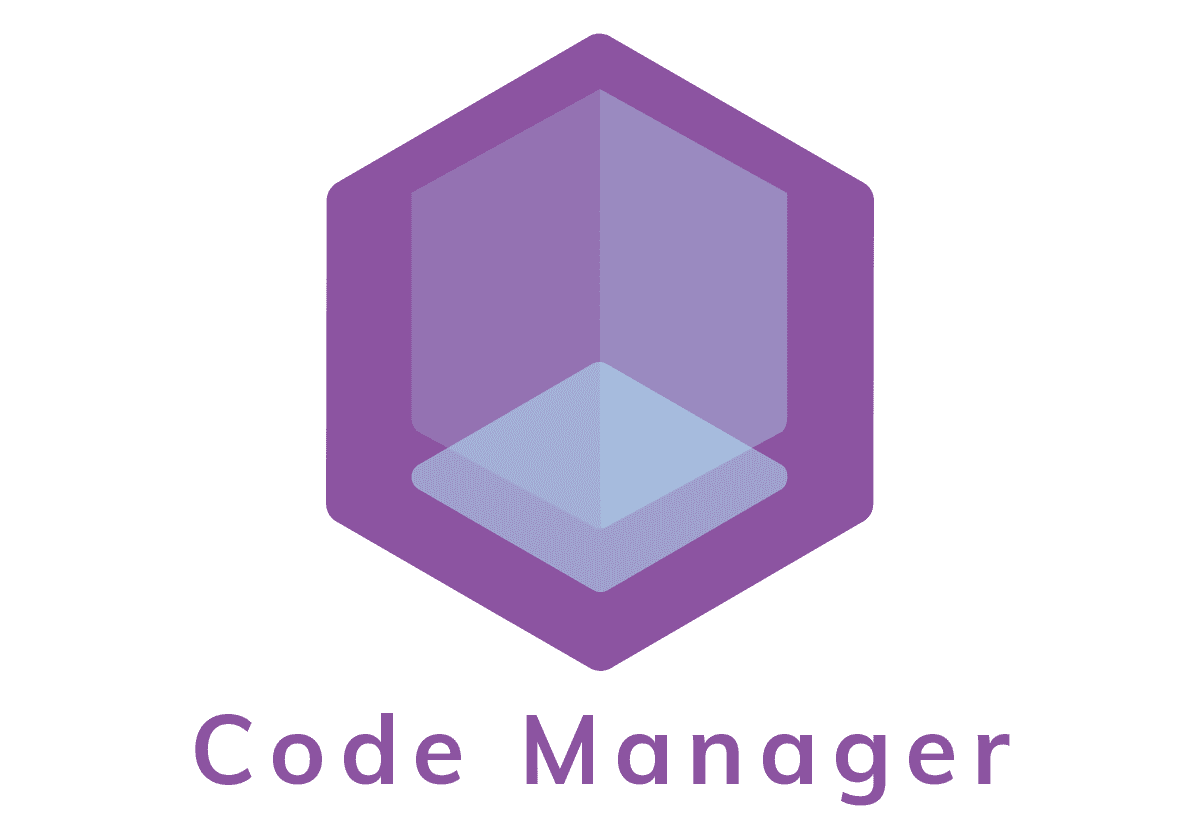
Abstract
This is my personal tool now for managing my GitHub repositories, some system software that I use and pretty much everything that can be downloaded, compiled locally and then installed on a Debian based Linux system. Through this utility one can quickly download and install random things from all over the internet. I’ve always wanted some small program that would allow me to quickly bring my GitHub repositories on my local machine so I end it up writing this in my spare time. The program is focused on automation but also flexibility in the installation process. A lot of software is compiled and installed in some standard way but some things are a little bit trickier. The utility – named appropriately code_manager – aims to provide a unified interface for the installation process of all types of software, the trickier kind included.
In a way, I see code_manager as a substitute for an AUR Helper on Arch-based Linux systems. My idea is, however, not to have a dedicated repository with packages like the AUR but rather have the “entire internet” as a source for packages. If I install something once, I can quickly update some of the configuration files for the code_manger and have that thing automatically installable for the future. My final goal for the project is to be able to download the utility on a fresh Debian System, execute a couple of commands on the console and then let code_manger do the magic of pulling everything, compiling the necessary packages and then installing what is needed to be installed. The product should then be ready to use Linux environment.
For more information as well as the source code, check out the GitHub page of the project.
Usage
When running code_manger for the first time, several configuration files should be copied at the right place inside of the ${HOME}/.config folder. This should preferably be done by executing:
./code_manager.py --setup-only
Upon running this, code_manager will setup everything needed on the system. The user will also be prompted for several things. Those are:
- CODE directory - this is the location where the source code of the packages will be fetched. Each package will have its own directory within the code directory.
- USR directory - this is meant to be a user local equivalent of a directory like
/usr. Every package that requires some sort of installation will be installed there.USR/binwill be automatically added to the${PATH}andUSR/libto$LD_LIBRARY_PATH. - Virtual environment directory -
code_managerwill create its own virtual environment in this directory. All python packages that will be installed throughcode_mangerwill in the newly created environment. - Python executable - it will be used to create the virtual environment. This will define which version of python will be used.
code_manager will also create the shell file CODE/setenv.sh. This file must be sourced before using code_manager. It will activate the virtual environment and will export the needed environment variables.
Once the code_manager is set up, you can start using it immediately. The file that defines what kind of packages can be installed is ${HOME}/.config/package.json. For more information on what exactly is defined in the file and how, see the guide on GitHub or my personal packages.json.
To install my CTGraph project, for example, all I have to execute is:
code_manager install ctgraph
In my packages.json, ctgraph is defined as:
"ctgraph": {
"fetch": "git",
"git":{
"url" : "@arnaud_base/ctgraph"
},
"install": ["cmake", "make"],
"cmake_args": "",
"make_extra_targets" : ["install"],
"make_args": "-j3"
}
This means that the package will be fetched with git from https://github.com/palikar/ctgraph/. @arnaud_base is a variable and its value is my github account. When fetched, the project will be built first with cmake and then with make. Make will be run with -j3 and also the make install target will be executed.
Installers
code_manger has a decent collection of installers that can be run automatically. With “installer” I mean a separate utility or system that can be executed and it will compile, build and/ or install the given package. In the long term, I plan to add a lot more installers and make code_manger as versatile as possible. Every installer is used a little bit differently. This means that the package node in the packages.json file has to have certain properties. I’ll briefly go over the current installers here. You can find an example packages.json file here where most of the installers are used and it should be self-explanatory.
autoreconf
For configuring projects that use autoreconf tools.
Example:
"example": {
"fetch": "git",
"git":{
"url" : "@arnaud_base/example"
},
"install": ["autoreconf"],
"autoreconf_args": ""
}
bashrc
For adding things in the current user’s ${HOME}/.bashrc file. Alternatively, shell executable code can be inserted in the CODE/setenv.sh file. Only valid lines will be added
Example:
"example": {
"fetch": "git",
"git":{
"url" : "@arnaud_base/example"
},
"install": ["bashrc"],
"in_bashrc" : true,
"bash_lines": [
"this is invalid line",
"export VALID_VAR=123"
]
}
cmake
For running cmake.
Example:
"example": {
"fetch": "git",
"git":{
"url" : "@arnaud_base/example"
},
"install": ["cmake"],
"cmake_args": "DBUILD_TESTS=1"
}
command
For executing a custom shell command inside of the package’s directory
Example:
"example": {
"fetch": "git",
"git":{
"url" : "@arnaud_base/example"
},
"install": ["command"],
"command" : "echo this is command"
}
cp
For copying arbitrary files to arbitrary locations.
Example:
"example": {
"fetch": "git",
"git":{
"url" : "@arnaud_base/example"
},
"install": ["cp"],
"cp" : [
{
"source" : "example.txt",
"dest" : "${HOME}/.config/example"
}
]
}
emacs
For adding files to he Emacs init file.
Example:
"example": {
"fetch": "git",
"git":{
"url" : "@arnaud_base/example"
},
"install": "emacs",
"el_files" : ["example.el"]
}
make
For running targets of a Makefile.
Example:
"example": {
"fetch": "git",
"git":{
"url" : "@arnaud_base/example"
},
"install": ["make"],
"make_extra_targets" : ["install"],
"make_args": "-j3"
}
pip
For installing packages through pipy. It will also install the packages in requirements.txt if the file is present inside the package’s directory.
Example:
"example": {
"fetch": "git",
"git":{
"url" : "@arnaud_base/example"
},
"install": ["pip"],
"pip_packages" : ["python-package-example"]
}
script
For running custom script to build and install a package. For more information see here.
Example:
"example": {
"fetch": "git",
"git":{
"url" : "@arnaud_base/example"
},
"install": ["script"],
"script": "install_example.sh",
"script_args": "--example",
}
setup_py
For installing python projects with setup.py.
Example:
"example": {
"fetch": "git",
"git":{
"url" : "@arnaud_base/example"
},
"install": {"setup.py"},
"setup_args" : ["--optimize=1", "--record=install_log.txt"],
}